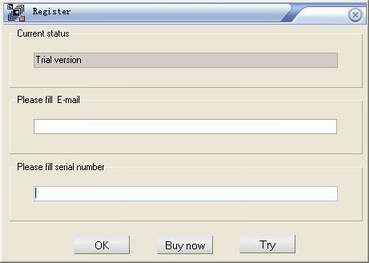
AdultPdf.Com Inc
ImageToPDF is a
Windows application which can directly convert dozens of image formats, such as
TIF, JPG, GIF, PNG, BMP, PSD, WMF, EMF, PDF, PCX, PIC and so on, into PDF
format. ImageToPDF can automatically clear and skew-correct B/W images by
employing special techniques to insure high quality output after conversion.
ImageToPDF can operate independently of Adobe Acrobat and has faster processing
speed. If your application doesn't require OCR (Optical Character Recognition)
functionality, ImageToPDF provides a very convenient, simple way to compose
electronic books which can then be issued to the Web. You can scan paper
documents directly to image files and then convert them to PDF using
ImageToPDF.
ImageToPDF is perfect for
high-volume document archive/database systems that require unattended batch
image conversions (TIFF or other images) to PDF format.
ImageToPDF
program is very easy to use.
All you need to do is to choose the image
documents you intend to convert and modify the program settings according to
your preferences. After that you just need to click the "Make PDF Files"
button.
You may leave the default settings. However, you may want to
modify them to adjust some PDF parameters in order to make them more suitable
for your design.
Registration Window:
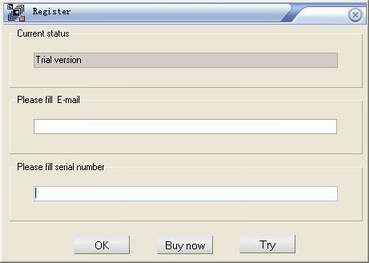
The
demo version of ImageToPDF converter is a fully functional product with all
features required for testing available. After you are convinced that the
program fits your needs, you are strongly encouraged to purchase and register
your copy of the software by acquiring a personal unlock key, the demo version
has watermark in the generated PDF file.
In your evaluate period, you may click ôTryö button to try this software.
Main interface of the software:
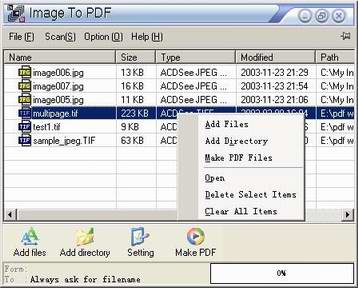
Main menu
Options:
1.File:
To Monitor: Set
monitor directory.
Exit: Exit ImageToPDF
software.
2.Scan:
Acquire: Scan to PDF file
using scanner.
Select
source: Select scanner from local
computer.
Show
UI: Show or hide scanner
interface when scan to PDF file.
Advanced->Setup: Setup scanner
parameters.
Advanced->Automatic
Feeding: This option will improve
the speed for most scanners, but it will incompatible with a few
scanners.
3.Option:
Setting: You may change
the PDF parameters at here.
4.Help
Help: Open ImageToPDF
help document.
Register
ImageToPDF: Register this
software.
Buy
now: Buy ImageToPDF software
online.
Technical
support: Write to support team for
some technical question.
ImageToPDF on the
web: Go to ImageToPDF web
site.
About ImageToPDF: About ImageToPDF copyright information.
Images List
Options::
1.
You may click File List
Header to sort the file's order in the generated PDF file
2.
Drag and drop files from
Windows Explorer
3.
Menu
Options:
Add
Files: Add image files to file
list
Add
directory: Add in the directory all
image files to the file list
Make PDF: Start to create PDF file(s)
Open: Show the Image Document
Delete Selected Items: Delete
the selected items from the file list
Delete All items: Remove all
image files from file list
Tools Bar
Options::
Add
Files: Add image files to file
list
Add
directory: Add in the directory all
image files to the file list
Setting: Set conversion
options
Make PDF: Start to create PDF file(s)
Options of setting
interface:
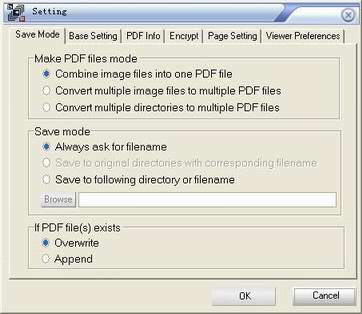
Combine image files into one
PDF file: Combine all files in file list into one PDF file.
Convert multiple
image files to multiple PDF files: Convert to PDF files for each image
file.
Convert multiple directories to multiple PDF files: Convert to PDF
files for each directory.
Always ask for filename: Always require user
input the pdf file name.
Save to original directories with corresponding
filename: The pdf file be generated in the original directory.
Save to
following directory or filename: Special the output filename or file
path.
Overwrite: Overwrite the PDF file that exists
Append: Append to the
PDF file that exists
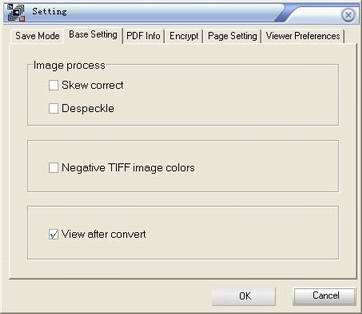
Skew
correct: Auto skew correct in processing.
Despeckle: Auto removes noise in
processing.
View after conversion: View PDF file as soon as it be
created.
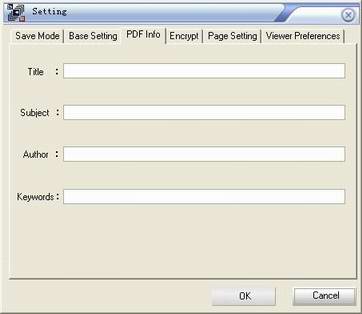
Set information in generated PDF file(s).
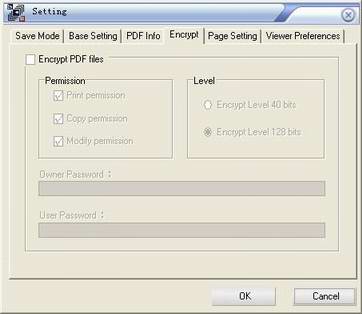
Set encryption options in generated PDF file(s).
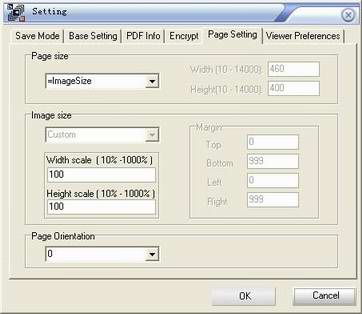
Set page size in generated PDF file(s).
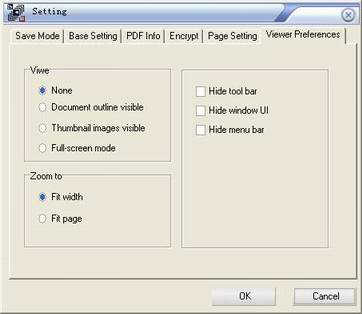
Set viewer preferences in
generated PDF file(s).
Monitor window:
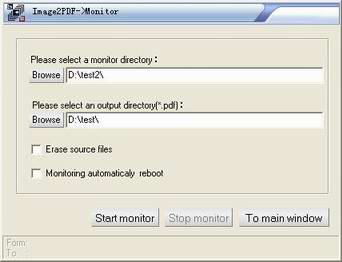
Integrate into Explorer
right shortcut menu:
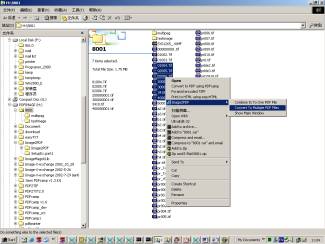
Windows
98/ME/NT/2000/XP OS.
The ImageToPDF
converter order page
http://www.adultpdf.com/products/image2pdf/index.htm
Main web site
http://www.adultpdf.com/
If you have any
technical questions, suggests, bug reports, please contact us at mailto:support@adultpdf.com?subject=ImageToPDF
Request Information
Copyright @ 2000-2004 adultpdf.com Inc. All rights reserved.